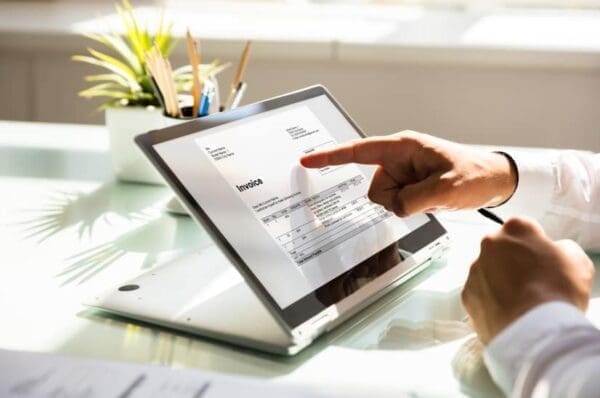When I started working at Dynatos three years ago, the Tungsten AP Essentials platform was one of the first solutions I specialized in. Back then, this was still an emerging technology for invoice capture in the cloud, and during the past years, many new features and improvements were added at a fast pace. Nowadays, it’s a complete solution for invoice capture with mobile approval and analytical coding for any type of invoice, which can easily be integrated with any modern accounting application.
In this blog, I will provide you with my top 5 tips and tricks for working with Tungsten AP Essentials. It is advisable that you are knowledgeable about the software.
Top 5 tips and tricks for working with Tungsten AP Essentials:
- Drawing or double click… that’s the question.
- Users versus groups.
- Tungsten AP Essentials Mobile application
- Disable ‘keep batch together.’
- Save the best for last… API Web service.
1. Drawing or double click… that’s the question
When the data capture engine of Tungsten AP Essentials cannot correctly identify an invoice field on the document, the user can manually change the value so that the self-learning engine becomes better and more accurate over time.
Correcting a field can be done in multiple ways:
- By drawing a rectangle around the value on the invoice image while holding down the control key
- By manually entering the value
- By selecting a value from a list of choices (master data)
- By double-clicking the value on the image while holding down the control key
The double-click method is the more efficient way to teach the data capture engine where to find a specific field on the invoice image. Using this method will improve overall invoice recognition rates over time.
2. Users versus groups
In Tungsten AP Essentials, each user has an account. Each account is given certain privileges (e.g., verify & correct invoices, approve invoices, access the storage, …). Privileges can be granted at a user or a group level. In general, user-level privileges will overrule privileges at the group level. However, managing privileges at a group level will save a lot of effort when adding new users to the platform. Users can be added or removed from groups; by doing so, they will instantly receive the correct privileges.
3. ReadSoft Mobile application
The Tungsten AP Essentials platform has a free mobile application that lets you approve or reject invoices from your mobile device. The application can be downloaded from the app store and is called ‘ReadSoft Mobile.’ All it takes to configure the app is to provide the correct URL to the ReadSoft Online environment and your account details. All other settings are retrieved automatically. When starting the application, a user sees a list of invoices awaiting approval. The user has access to the invoice image and all its relevant data. ReadSoft Mobile benefits users who don’t always have access to their laptop or desktop computer.
4. Disable ‘keep batch together’
By default, when scanning invoices in batches, all documents within that batch must first be processed before the output of the entire batch can be generated. By turning off this feature, each invoice within the batch will be handled separately, thus generating the production as soon as the invoice is processed. This feature can only be turned off when the Tungsten AP Essentials Separation Service is disabled. By doing so, the manual separation function will no longer be available in ReadSoft Online. At the same time, this can significantly increase processing time, as each invoice is treated separately.
5. Save the best for last… API Web service
The Tungsten AP Essentials API (RSO-API) allows partners, such as Dynatos, to remotely access services available in Tungsten AP Essentials. The API provides advanced integration options between Tungsten AP Essentials and other systems, allowing one to exchange information directly with Tungsten AP Essentials.
Dynatos uses its Web Service for Tungsten AP Essentials in almost every type of project for various customers. It makes the Tungsten AP Essentials platform more flexible and dynamic.
The Dynatos Web Service enables the following additional functions:
- Automatically upload/download lists of users.
- Perform IBAN checks against supplier master data.
- Perform Supplier VAT registration checks against supplier master data.
- Suggest default coding lines for a supplier based on a list provided by the customer.
- Perform purchase order matching against data in the back office.
- Create output in various formats (XML, CSV, …).
- Convert and upload master data from various input formats.
Using the Dynatos Web Service for your project will give you more control over the platform, and we highly recommend it.